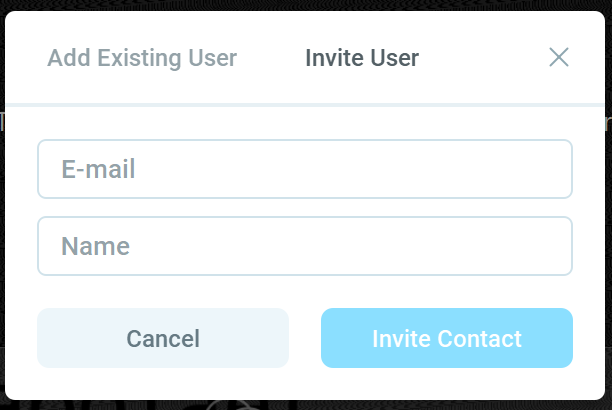I’m aware on how to use NDI with Skype to pull a guest feed into ManyCam, however I would like to know more about the Guest feature. For the ManyCam Guest feature to work does the invitee need to be a ManyCam user or just have a ManyCam account? Is there some kind of web/server connection that the guest needs to perform to establish the link? 
Hey @JayBeeOH ,
At this moment your invitee needs to have a ManyCam account. It may be free as Guests allowed for free users. All platforms are supported, i.e. Windows, macOS, android and iOS.
In order to invite your friend:
- Expand Guests panel and click on “+” to add new Contact
- If invitee has no ManyCam account, invite him by entering his email and account name:
- Your friend will receive an invitation email with links do download ManyCam (or it can be downloaded from the site).
- Your invitee must create an account and approve your invitation.
- Then you can see him as an approved contact on the left side, you can call him and IM him.
- If you want to add your friend video/audio feed to your live feed, during the call drag&drop the video from left panel to the live panel or add him as a “Video Calls” source (new option will appear in add menu).
Thanks for the instructions. This will definitely enhance ManyCam’s appeal.
When I try inviting using email, the “@” sign will not type. It works in other applications.
I’m using ManyCam for Windows version 7.10.0.6. With this version I am having no trouble when I select “Invite User” and key in the user’s email address and name. You may need to report this via https://manycam.com/contact/
@Steve_Caldwell
What is your locale (English, German etc)? As a workaround I guess you may copy-past @.
USA English but I can wait until there is a fix. I was just testing the feature.