I am new to Manycam and I am trying to use the application window on manycam. I would like to know is there a way to show my PowerPoint presentation in ManyCam?
I would like to be able to click the next but to go to the next slide while on a conference call.
Hi,
if you want to do this, you have to keep in mind that PowerPoint only reacts to commands when the presentation window is in focus. I use two screens and so it is much easier for me to do it.
If I want to present my PowerPoint I put the presentation view on the second screen and ask manycam to show that second screen. You can even use your presentation as a virtual background as I did a few weeks ago at a Toastmasters virtual speech contest.
Manycam is really amazing in what you can do with it. ![]()
Let me know if it works out for you.
Cheers!
Kai
Hello,
That is great news. Do you have a video of what it looked like? I guess in order to take full advantage of the App (ManyCam) a second desktop is necessary? I am getting ready to co-teach a conferences and we would like to use powerpoint in the presentation. Thanks for you encouraging words about Manycam. I was beginning to wonder if I should have not bought this software.
Hi, if you click on the link I shared you can see how it looks. ![]()
With only one screen you have to juggle a lot. Even with two screens I had to put Zoom and manycam parallel on one screen and the presentation on the second one.
Have fun!
Kai
Hello Kai-Jurgen, Would you happen to know why I can not see more options in my app Widow? I only see three options and two of them are many cam apps.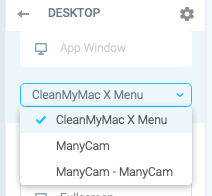
Sorry, I am a PC user. So I do not know. I did use the App window function. I have two screens so I just told Manycam to fetch the second screen and it worked like a charm. ![]()
Thank you, I figured it out. Just like with the Windows machine, I have to have the window open so that the App can see it. Thanks for you help.
As is already mentioned, a separate monitor makes this easy (ideally 16x9 or the same proportion as your slides). Move powerpoint to the other monitor. The go to slide show / set up show and choose the option “Browsed by an individual (window)”. Then put the slides in show mode, and maximize it to take up the full second monitor screen. In ManyCam, use this monitor (rather than the app window) as the background layer, and your webcam with green screen and chroma key as the second layer, and you can present “in front of the slides”. In order to make the forward slide more robust, I use a tool called keyboard maestro that allows “universal keys” – i remapped the keys on a separate numbers keypad I had lying around, so that the forward arrow on that keypad makes PowerPoint the active application and moves forward a slide, no matter what application I’m in…